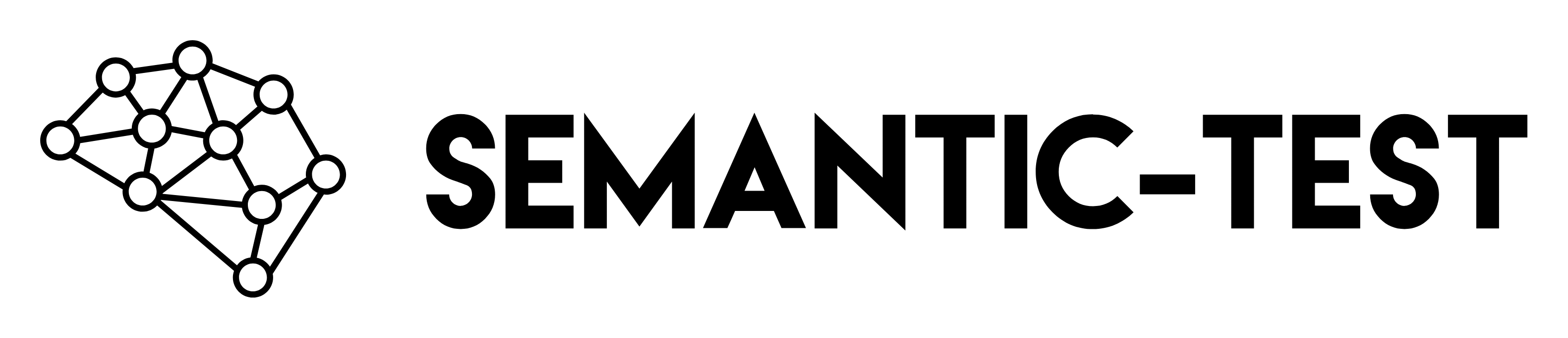Install
npm install @blade47/semantic-test
Create Your First Test
Create a file called test.json:
{
"name": "My First Test",
"version": "1.0.0",
"tests": [
{
"id": "simple-test",
"name": "Simple API Test",
"pipeline": [
{
"id": "request",
"block": "HttpRequest",
"input": {
"url": "https://jsonplaceholder.typicode.com/users/1",
"method": "GET"
},
"output": "response"
},
{
"id": "parse",
"block": "JsonParser",
"input": "${response.body}",
"output": "user"
}
],
"assertions": {
"response.status": 200,
"user.parsed.id": 1,
"user.parsed.name": { "contains": "Leanne" }
}
}
]
}
Run Your Test
You should see output like:
✅ My First Test
✅ simple-test: Simple API Test (245ms)
✅ response.status = 200
✅ user.parsed.id = 1
✅ user.parsed.name contains "Leanne"
1 test passed, 0 failed
Add Semantic Validation
Now let’s add AI-powered semantic validation. First, set your OpenAI API key:
OPENAI_API_KEY=sk-proj-your-key-here
The LLM Judge block is optional. You can use all other blocks without an API key!
{
"name": "Semantic Test",
"version": "1.0.0",
"tests": [
{
"id": "semantic-test",
"name": "Test with AI Judge",
"pipeline": [
{
"id": "request",
"block": "HttpRequest",
"input": {
"url": "https://jsonplaceholder.typicode.com/users/1",
"method": "GET"
},
"output": "response"
},
{
"id": "parse",
"block": "JsonParser",
"input": "${response.body}",
"output": "user"
},
{
"id": "judge",
"block": "LLMJudge",
"input": {
"text": "${user.parsed}",
"expected": {
"expectedBehavior": "Should return complete user information including name, email, and address"
}
},
"config": {
"model": "gpt-4o-mini"
},
"output": "validation"
}
],
"assertions": {
"response.status": 200,
"validation.score": { "gt": 0.7 }
}
}
]
}
✅ Semantic Test
✅ semantic-test: Test with AI Judge (1.2s)
✅ response.status = 200
✅ validation.score = 0.95 (>= 0.7)
💡 Judge reasoning: "The response contains complete user information with all required fields including name, email, and a detailed address object."
1 test passed, 0 failed
What’s Next?
CLI Options
# Run single test
npx semtest test.json
# Run multiple tests
npx semtest tests/*.json
# Generate HTML report
npx semtest test.json --html
# Custom output file
npx semtest test.json --html --output report.html
# Debug mode
export LOG_LEVEL=DEBUG
npx semtest test.json
Try the Playground
Want to experiment without installing anything? Try our interactive playground where you can run tests directly in your browser.